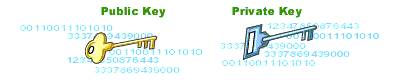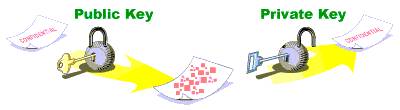You are trying to install a rpm and it got errored because of "missing dependency" where the dependency required is already installed but it's on a higher version.
# yum install ocfs2-2.6.9-67.0.0.0.1.ELxenU-1.2.7-1.el4
Setting up Install Process
Setting up repositories
Reading repository metadata in from local files
Parsing package install arguments
Resolving Dependencies
--> Populating transaction set with selected packages. Please wait.
---> Downloading header for ocfs2-2.6.9-67.0.0.0.1.ELxenU to pack into transaction set.
ocfs2-2.6.9-67.0.0.0.1.EL 100% |=========================| 2.9 kB 00:00
---> Package ocfs2-2.6.9-67.0.0.0.1.ELxenU.i686 0:1.2.7-1.el4 set to be updated
--> Running transaction check
--> Processing Dependency: kernel-xenU = 2.6.9-67.0.0.0.1.EL for package: ocfs2-2.6.9-67.0.0.0.1.ELxenU
--> Finished Dependency Resolution
Error: Missing Dependency: kernel-xenU = 2.6.9-67.0.0.0.1.EL is needed by package ocfs2-2.6.9-67.0.0.0.1.ELxenU
Step 1:
Identify the "missing dependency" package you have.
# yum list kernel-xenU*
Setting up repositories
Reading repository metadata in from local files
Installed Packages
kernel-xenU.i686 2.6.9-103.0.0.0.1.EL installed
kernel-xenU-devel.i686 2.6.9-103.0.0.0.1.EL installed
Step 2:
If you have the higher version package remove it.
# yum remove kernel-xenU.i686
Setting up Remove Process
Resolving Dependencies
--> Populating transaction set with selected packages. Please wait.
---> Package kernel-xenU.i686 0:2.6.9-103.0.0.0.1.EL set to be erased
--> Running transaction check
Dependencies Resolved
=============================================================================
Package Arch Version Repository Size
=============================================================================
Removing:
kernel-xenU i686 2.6.9-103.0.0.0.1.EL installed 8.4 M
Transaction Summary
=============================================================================
Install 0 Package(s)
Update 0 Package(s)
Remove 1 Package(s)
Total download size: 0
Is this ok [y/N]: y
Downloading Packages:
Running Transaction Test
Finished Transaction Test
Transaction Test Succeeded
Running Transaction
Removing : kernel-xenU ######################### [1/1]
Removed: kernel-xenU.i686 0:2.6.9-103.0.0.0.1.EL
Complete!
Step 3:
Install the package with the required version
# yum install kernel-xenU-2.6.9-67.0.0.0.1.EL
Setting up Install Process
Setting up repositories
el4_latest 100% |=========================| 1.4 kB 00:00
Reading repository metadata in from local files
Parsing package install arguments
Resolving Dependencies
--> Populating transaction set with selected packages. Please wait.
---> Downloading header for kernel-xenU to pack into transaction set.
kernel-xenU-2.6.9-67.0.0. 100% |=========================| 198 kB 00:02
---> Package kernel-xenU.i686 0:2.6.9-67.0.0.0.1.EL set to be installed
--> Running transaction check
Dependencies Resolved=============================================================================
Package Arch Version Repository Size
=============================================================================
Installing:
kernel-xenU i686 2.6.9-67.0.0.0.1.EL el4_latest 3.6 M
Transaction Summary
=============================================================================
Install 1 Package(s)
Update 0 Package(s)
Remove 0 Package(s)
Total download size: 3.6 M
Is this ok [y/N]: y
Downloading Packages:
(1/1): kernel-xenU-2.6.9- 100% |=========================| 3.6 MB 00:37
Running Transaction Test
Finished Transaction Test
Transaction Test Succeeded
Running Transaction
Installing: kernel-xenU ######################### [1/1]
WARNING: No module mptbase found for kernel 2.6.9-67.0.0.0.1.ELxenU, continuing anyway
WARNING: No module mptscsi found for kernel 2.6.9-67.0.0.0.1.ELxenU, continuing anyway
WARNING: No module mptspi found for kernel 2.6.9-67.0.0.0.1.ELxenU, continuing anyway
WARNING: No module mptsas found for kernel 2.6.9-67.0.0.0.1.ELxenU, continuing anyway
WARNING: No module mptscsih found for kernel 2.6.9-67.0.0.0.1.ELxenU, continuing anyway
WARNING: No module ata_piix found for kernel 2.6.9-67.0.0.0.1.ELxenU, continuing anyway
Installed: kernel-xenU.i686 0:2.6.9-67.0.0.0.1.EL
Complete!
[root@shared Desktop]#
Step 4:
Try install your main package.
# yum install ocfs2-2.6.9-67.0.0.0.1.ELxenU-1.2.7-1.el4
Setting up Install Process
Setting up repositories
Reading repository metadata in from local files
Parsing package install arguments
Resolving Dependencies
--> Populating transaction set with selected packages. Please wait.
---> Package ocfs2-2.6.9-67.0.0.0.1.ELxenU.i686 0:1.2.7-1.el4 set to be updated
--> Running transaction check
Dependencies Resolved
=============================================================================
Package Arch Version Repository Size
=============================================================================
Installing:
ocfs2-2.6.9-67.0.0.0.1.ELxenU i686 1.2.7-1.el4 el4_latest 296 k
Transaction Summary
=============================================================================
Install 1 Package(s)
Update 0 Package(s)
Remove 0 Package(s)
Total download size: 296 k
Is this ok [y/N]: y
Downloading Packages:
(1/1): ocfs2-2.6.9-67.0.0 100% |=========================| 296 kB 00:02
Running Transaction Test
Finished Transaction Test
Transaction Test Succeeded
Running Transaction
Installing: ocfs2-2.6.9-67.0.0.0.1.ELxen ######################### [1/1]
Installed: ocfs2-2.6.9-67.0.0.0.1.ELxenU.i686 0:1.2.7-1.el4
Complete!